Export Wishlist
For many e-commerce users, wishlists are important in tracking favorite products and staying updated on discounts or stock changes. If you are considering exporting your wishlist data from Growave, this article will guide you through the process. Follow our step-by-step instructions for a smooth transition.
To begin the export process, please follow these steps.
Step 1. In Admin panel of Growave go to Import/Export section → Wishlist → Export wishlists

Step 2. Choose the email where to send exported data and click “Export”.

Then a CSV file will be sent to the provided email address.
Step 3. To access the file, click on the link.
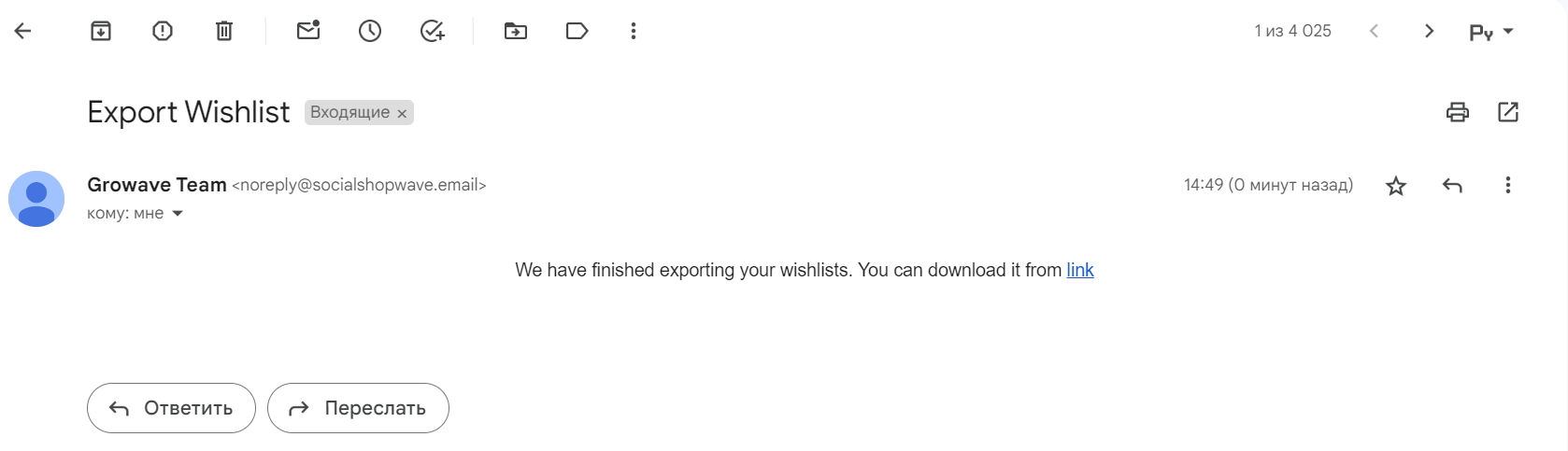
The exported file has the following fields:
| customer_email | email address of a customer |
| product_handle | the product name in a special format |
| product_id | id of a product in Shopify |
| variant_id | item variant |
| list_name | wishlist name |
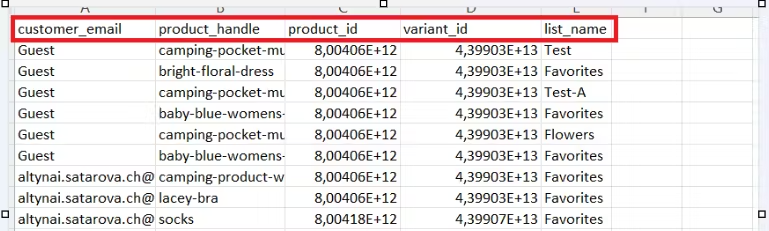
To add an email address where you want to send a CSV file, go to Admin panel → Settings → General → System Notifications

That's it! Please, feel free to contact us at support@growave.io or by chat icon in the bottom-right corner if you have any questions.
